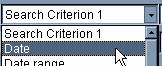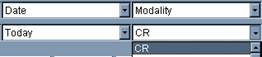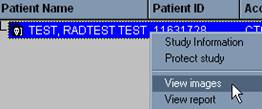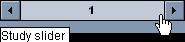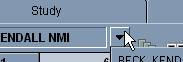Usage Instructions
Agfa PACS WEB1000 Radiology Image Display Instructions
Login
All users must log in to Web1000 to protect the confidentiality of patient information.
- Type your user ID and password.
- Click on Login or press ENTER. Web1000 launches and the Study page opens.
Search
You may choose up to 6 different query criteria and 6 query constraints based on your criteria. Study location must be selected as a criterion.
- Select your query criteria from the drop-down lists.
- Select your query constraints based on the query criteria you desire.
- Click on Search for Studies (flashlight icon).
The list of studies matching the criteria you specified is displayed.
Display
There are 3 methods to display the images for the study.
- Select a study in the list by left-clicking. Right-click and select View images from the shortcut menu
OR select a study and click on a display format tool
OR double-click on a study.
- To select multiple studies, click on the first study to be selected and press the SHIFT or CTRL key before selecting any others. The SHIFT key allows you to select many consecutive items, while the CTRL key allows you to select single non-consecutive items that are scattered throughout the list.
Navigate
Web1000 allows you to use sliders to navigate through studies and pages of images and a drop-down list for series on the Image Display page.
Use the Sliders
- To move forward one study, click on the right arrow on the study slider
or press the down arrow key.
- To move back one study, click on the left arrow of the study slider or press the up arrow key.
- To jump to a specific study, left-click and drag the slider to the location of that study on the bar or choose the study from the study drop-down list.
Use the Series Drop-Down
-
Click on the Select Series icon.

- Click on the thumbnail of the series you want to view.
- Click on OK.
For additional instructions and/or training call 72465.